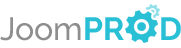Login or create new account.
By registering on joomprod.com, you will have immediate access to all our free products and to the public side of our support forum.
Enjoy our subscriptions.
Each of our subscriptions allow you to enjoy the private side of the support forum and all the update of our products for a period ranging from 3 months to 1 year.
Payment And immediate download.
After subscribing to one of our subscription, the products are immediately downloadable.
Login
AdsManager - End of life
It is with great regrets that we have chosen to end the developpement of Adsmanager and its other associated components.
AdsManager is born 10 years ago and, as of today, the number of new subscriptions and downloads have fallen and we cannot maintain the component anymore.
All active subscribers will be able to continue enjoying support until the end of their subscription.
The components will be free and no support will be provided anymore for the other users.

How do I use different languages for my website ?
You have two ways to manage your multilingual site.
If you just want to translate your categories, use special language files to translate. For example, rename "Cars" to "adsmanager_cars" then look in the translation file for a corresponding entry and enter a value for each language.
If you have everything to translate or if you don't want to do it manually, you can install FaLang (if your Joomla Version is newer than 1.5) or Joomfish on the Tools tab and follow the FaLang or Joomfish documentation.

How do I set AdsManager as the homepage of my website ?






Modules
In the free version of AdsManager, 4 modules are installed automatically.
- mod_adsmanager_ads
- mod_adsmanager_menu
- mod_adsmanager_search
- mod_adsmanager_table
In the other versions, multiple AdsManager modules are installed along with the PaidSystem component.
- mod_paidsystem_feat
- mod_advancedsearch
- mod_adsmanager_adsmap
- mod_adsmanager_quickicons
Mod_adsmanager_ads
This module will display several ads in the chosen position. In order to display these ads, you need to set the parameters of the module.
First, you need to go to the module options page. Click on the submenu link 'Module Manager' of the menu 'Extensions', then, click on the module title and click on the 'options' tab.

Order: Set which type of ads the module will display.
Number of ads: Set the number of ads the module will display.
Ads by row: Set the number of ads displayed by row (requires a horizontal display).
Align: Set the type of alignment.
Display Image: If set to Yes, the ads image will be displayed.
Picture Size: The size of the images displayed by the module.
Display Category: If set to Yes, the ads category will be displayed.
Display Date: If set to Yes, the ads date will be displayed.
Select Category: You can fill this field with a category name, only the ads of this category will be displayed.
Itemid: Item to use in ad link, if empty, the current itemid will be used.
Field 1 - 5: You can fill these fields with custom columns, their values will be displayed with the ads.
Mod_adsmanager_menu
This module will display a complete menu of your AdsManager at the chosen position. You can set several parameters in the module options page.
First, you need to go to the module options page. Click on the submenu link 'Module Manager' of the menu 'Extensions', then, click on the module title and click on the 'options' tab.
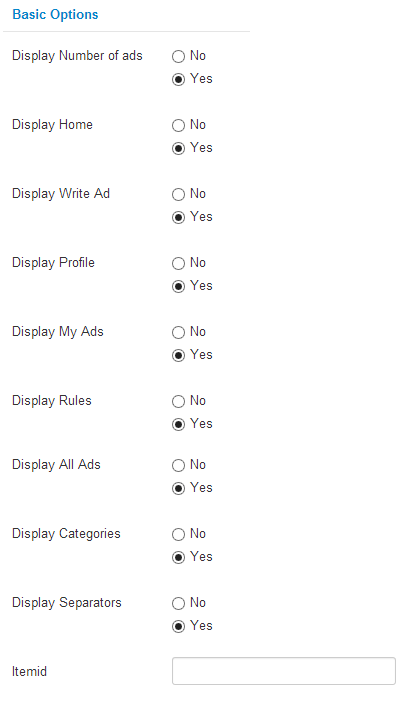
Display Number of Ads: Displays number of ads for each category.
Display Home: Displays the 'Home' link.
Display Write Ads: Displays the 'Write Ads' link.
Display Profile: Displays the 'Profile' link.
Display My Ads: Displays the 'My Ads' link.
Display Rules: Displays the 'Rules' link.
Display All Ads: Displays the 'All Ads' link.
Display Categories: Displays the 'Categories' links.
Display Separators: Displays separators between each parts of the menu.
Itemid: Item to use in ad link, in empty, the current itemid will be used.
Mod_adsmanager_search
This module will display a search form for the ads at the chosen position. You can set several parameters in the module options page.
First, you need to go to the module options page. Click on the submenu link 'Module Manager' of the menu 'Extensions', then, click on the module title and click on the 'options' tab.
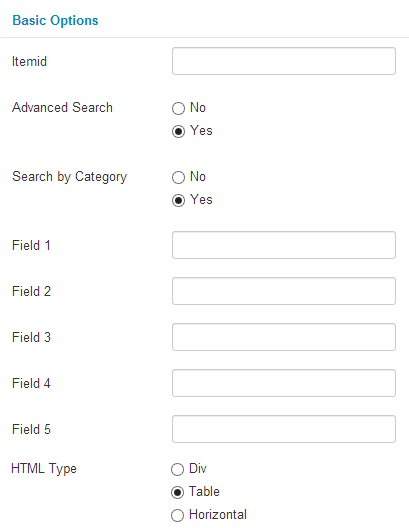
Itemid: Item to use in ad link, in empty, the current itemid will be used.
Advanced Search: Displays an 'Advanced Search' link that will redirect the user to a search page with all the fields allowed to the advanced search.
Search by Category: If set on Yes, displays the category search select box.
Field 1 - 5: You can fill these fields with the name of specific field, a search text field will be displayed for each specific fields.
HTML Type: Select the display mode of the module.
Mod_adsmanager_table
This module displays the ads list at the chosen position. You can set several parameters in the module options page.
First, you need to go to the module options page. Click on the submenu link 'Module Manager' of the menu 'Extensions', then, click on the module title and click on the 'options' tab.
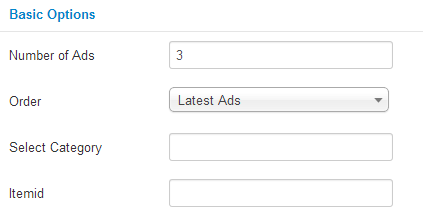
Number of ads: Set the number of ads the module will display.
Order: Set which type of ads the module will display.
Select Category: You can fill this field with a category name, only the ads of this category will be displayed.
Itemid: Item to use in ad link, in empty, the current itemid will be used.
Mod_paidsystem_feat
This module operates like the mod_adsmanager_ads module, but with much more options such as an animated carousel.
First, you need to go to the module options page. Click on the submenu link 'Module Manager' of the menu 'Extensions', then, click on the module title and click on the 'options' tab.
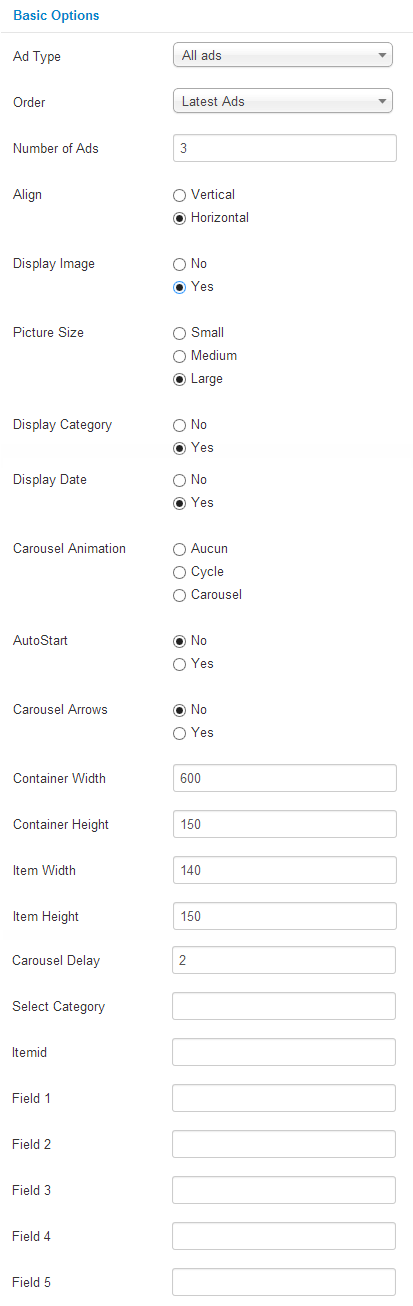
Ad Type: Type of ads displayed by the module.
Order: Order the ads list.
Number of Ads: Number of Ads displayed by the module.
Align: Alignment of the ads in the module.
Display Image: If set to Yes, displays the ads picture.
Picture Size: Set the size of the ads picture.
Display Category: If set to Yes, displays the ads category.
Display Date: If set to Yes, displays the ads date.
Carousel animation: Set the animation type for the carousel.
AutoStart: If set to Yes, the carousel will start automatically.
Carousel Arrows: If set to Yes, displays arrows to navigate in the carousel.
Carousel Delay: Set the delay of the carousel on each mouvment.
Select Category: You can fill this field with a category name, only the ads of this category will be displayed.
Itemid: Item to use in ad link, in empty, the current itemid will be used.
Field 1 - 5: You can fill these fields with the name of specific field, their content will be displayed with the ads.
Mod_adsmanager_advancedsearch
This module works exactly like the mod_adsmanager_search module. Except, when the user will click on the 'Advanced Search' link, specific fields will be displayed dynamically in the module.
To define the fields that will be displayed in the search, you need to go to the 'Advanced Search' link in the AdsManager Submenu.
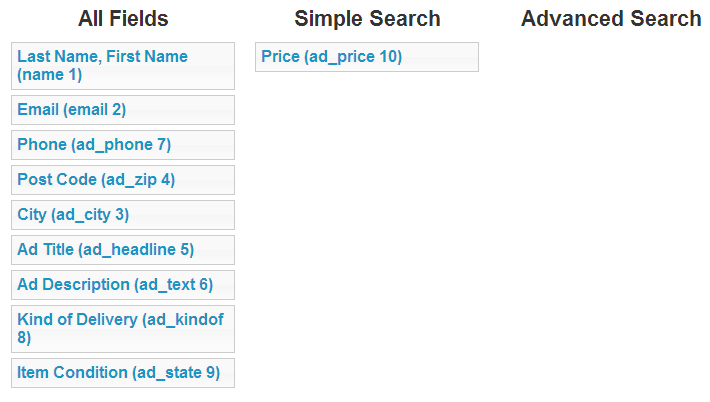
Drag and drop the fields you want into the corresponding column.
If you don't set any field in the Advanced Search column, the link will not appear in the search form.
Mod_adsmanager_adsmap
This module is available with the gold version of AdsManager.
This module only work with ads using the gmap field.
It displays a Google map that show with markers the position of every ads in the list.
To configure the module, you need to go to the module options page. Click on the submenu link 'Module Manager' of the menu 'Extensions', then, click on the module title and click on the 'options' tab.
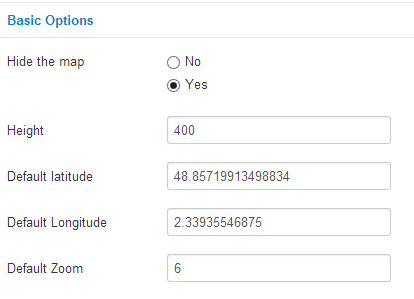
Module width is automatically adjusted relative to its position.
Hide the map: Displays a link for show or hide the map.
Height: Height of the Google map.
Default latitude: Default latitude if there is no marker to display.
Default longitude: Default longitude if there is no marker to display.
Default Zoom: Default Zoom if there is no marker to display.
The google key used by this module is the one set for the gmap field of AdsManager.
Mod_adsmanager_quickicons
This module is available only with the gold pack of AdsManager. It will display a list of icons on the home page of the Joomla administrator.
These icons will allow you to go quickly to the page of the component you want.
The design isn't the same for the version 2.5 and 3.0 of Joomla.
Joomla 2.5
![]()
Joomla 3.0
![]()
You can choose which icons you want in the module options.

Plugins
In the free version of AdsManager, 6 plugins are installed automatically.
- AdsManagerContent - Captcha
- AdsManagerContent - ReCaptcha
- AdsManagerContent - Social
In the other versions, plugins for AdsManager are installed automatically along with the PaidSystem component.
- Invoicing Adsmanager Generator Plugin
- sh404sef - Adsmanager support plugin
- sh404sef - PaidSystem support plugin
AdsManagerContent - Captcha
This plugin adds captchas in the ad creation form.
AdsManagerContent - ReCaptcha
This plugin adds a ReCaptcha in the ad creation from. In the plugin options, you can set your public and private key and choose a theme for your captcha.
To access the options, you need to go to the plugin options page. Click on the submenu link 'Module Manager' of the menu 'Extensions', then, click on the module title and click on the 'options' tab.
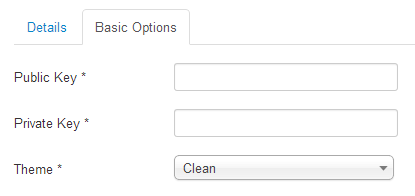
To generate a private and public key, go to this address: https://www.google.com/recaptcha/admin/create
You'll need a google account to create this keys.
AdsManagerContent - Social
This plugin will add a social network share button to the ad details page.

You can select the social networks you want in the plugin options.
The plugin offer several options:
- Twitter Button
- FaceBook Share Button
- FaceBook Like Button
- Digg Button
- SumbpleUpon Button
- LinkedIn Button
- Buzz Button
- ReTweetMe Button
- YahooBuzz Button
- Google Plus On Button
To access the options, you need to go to the plugin options page. Click on the submenu link 'Module Manager' of the menu 'Extensions', then, click on the module title and click on the 'options' tab.
Invoicing Adsmanager Generator Plugin
This plugin allows AdsManager and PaidSystem to work with the 'Invoicing' component.
The 'Invoicing' component and this plugin are required if you want pay ads.
sh404sef - Adsmanager support plugin and sh404sef - PaidSystem support plugin
This plugin allows the 'sh404' component to rewrite the url of the AdsManager and PaidSystem pages.