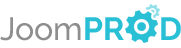Login or create new account.
By registering on joomprod.com, you will have immediate access to all our free products and to the public side of our support forum.
Enjoy our subscriptions.
Each of our subscriptions allow you to enjoy the private side of the support forum and all the update of our products for a period ranging from 3 months to 1 year.
Payment And immediate download.
After subscribing to one of our subscription, the products are immediately downloadable.
Login
Customization Help Center
Before code modification in AdsManager or other products, check how you can customize without hack !
AdsManager - End of life
It is with great regrets that we have chosen to end the developpement of Adsmanager and its other associated components.
AdsManager is born 10 years ago and, as of today, the number of new subscriptions and downloads have fallen and we cannot maintain the component anymore.
All active subscribers will be able to continue enjoying support until the end of their subscription.
The components will be free and no support will be provided anymore for the other users.

The Submenu
The VirtualMoney submenu allows you to navigate through each page of the component.
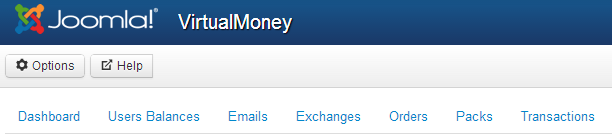
Dashboard: The start page containing the 'Options' button to access the configuration of the component.
Users Balances: This page displays users and their balance, you can manually change their balances.
Emails: Configure emails that are sent automatically when users perform certain actions.
Exchanges: This page displays the exchanges of funds between users.
Orders: This page displays unpaid invoices.
Packs: This page displays the credit packs available for users to purchase. You can add, change or remove the packs from here.
Transactions: This page displays user transactions (A transaction is a transfer of credit that has been set, it can be a purchase or a gift).

Configuration
To access the configuration of the VirtualMoney component, click on the 'Options' button on the Control Panels page.
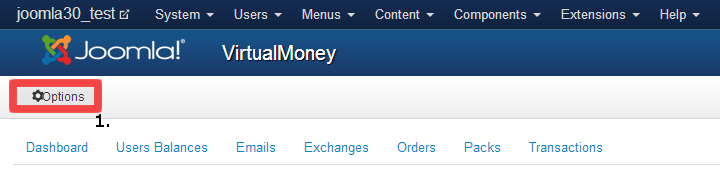
1. Click this button to access the Configuration Panels
In the next window, there are three tabs.

General Configuration
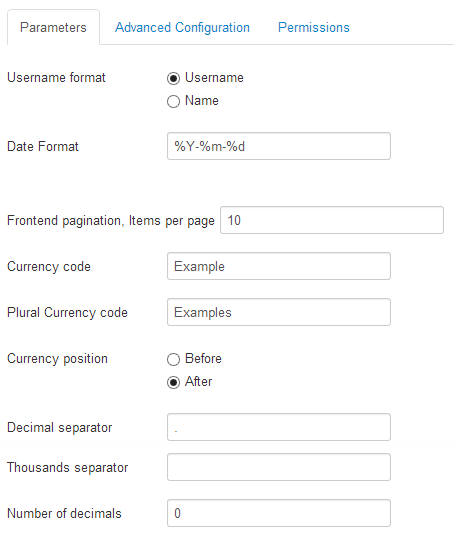
In this section, you can configure your virtual currency, as well as the date format and number of transactions displayed per page.
Module
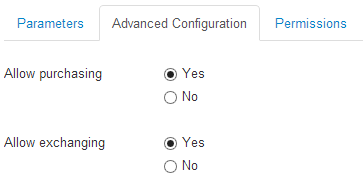
In this section you can enable or disable certain features.
Payment module: This module will display a link on the home page allowing users to purchase credit packs. The 'Invoicing' component must be installed for this to work (learn more).
Exchange module: This module allows user to give credits to other users.
Permissions
This section allows you to manage access rights of the component.

Creating Your Virtual Currency
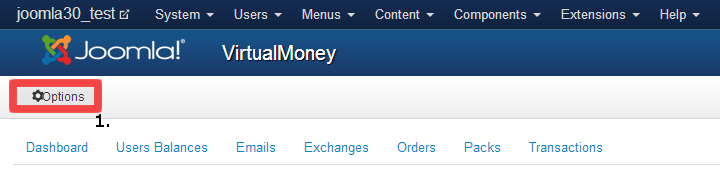
1. Click on the 'Options' link to open the configuration page
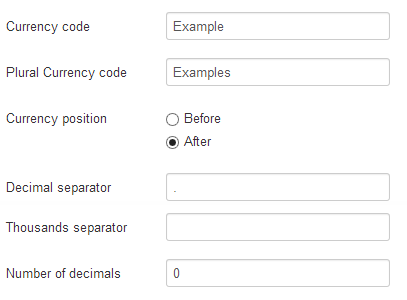
In the configuration page, you can create your virtual currency by completing the fields 'Currency'.
Currency code: the name of your currency
Currency plural code: the plural name of your currency
Currency position: Whether the name or symbol of your money should appear before or after the number, i.e. $12 vs 12€
Decimal separator: The decimal separator of your currency
Thousands separator: The thousands separator in your currency
Number of decimals: The number of decimals displayed by the currency
By default, some fields are pre-filled. The default currency name is 'Credit' with no symbol.
In our examples, we use the following currency:
Currency code: Example
Currency plural code: Examples
Currency position: After
Decimal separator: .
Thousands separator: space
Number of decimals: 0

Email Notifications
By performing certain actions, users can automatically receive e-mails sent by the component.
This page lists these mails.
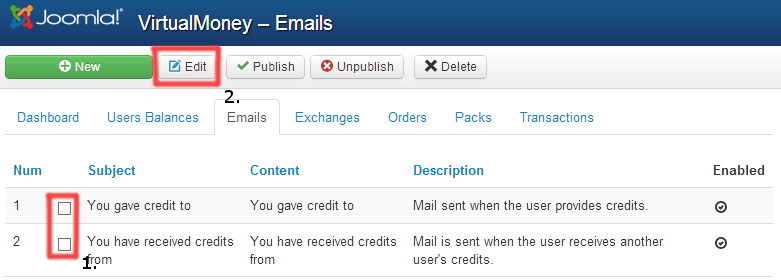
You can not create new emails as they are being associated with certain actions, but you can modify existing ones as needed.
To do this, you juste have to click the corresponding check box and click the 'Edit' Button.

Assigning Credits to Users
To manually add credits to a user, simply click on the tab 'Users Balances'.
Once on the 'Users Balances', you can select the user you want to add credits to him.
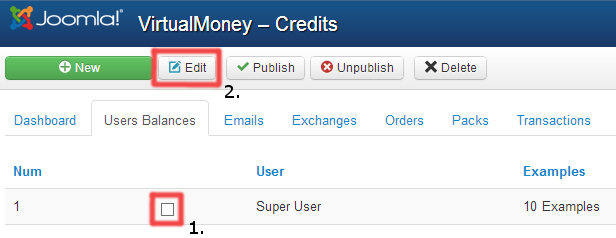
1. Check the box for the appropriate user
2. Click the 'Edit' button
You just need to change the field value of your money and submit the form.
Note: If the user you want to select is not in the list, you can create it by clicking the 'New' button.