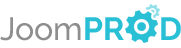Login or create new account.
By registering on joomprod.com, you will have immediate access to all our free products and to the public side of our support forum.
Enjoy our subscriptions.
Each of our subscriptions allow you to enjoy the private side of the support forum and all the update of our products for a period ranging from 3 months to 1 year.
Payment And immediate download.
After subscribing to one of our subscription, the products are immediately downloadable.
Login
PaidSystem AdsManager Payment System
Start making business with AdsManager with PaidSystem (Including in Silver/Gold AdsManager pack !)
AdsManager - End of life
It is with great regrets that we have chosen to end the developpement of Adsmanager and its other associated components.
AdsManager is born 10 years ago and, as of today, the number of new subscriptions and downloads have fallen and we cannot maintain the component anymore.
All active subscribers will be able to continue enjoying support until the end of their subscription.
The components will be free and no support will be provided anymore for the other users.
Ad Options
Three types of options are available for your ads, configurable
to be either free or paid.
To access, click the link for the item you want in the PaidSystem
dashboard.
Sticky Ad Options
This option will make ads stick to the top of searches for a given period, based on the PaidSystem configuration.
It will add a drop-down list in the ad form corresponding to the options enabled in the administration.
To add, edit or delete a Sticky Ad Option in this list, go to the administration of your website and click on the 'Sticky Ad Options' link of the PaidSystem dashboard.
The table lists the various options already present and whether they are enabled.
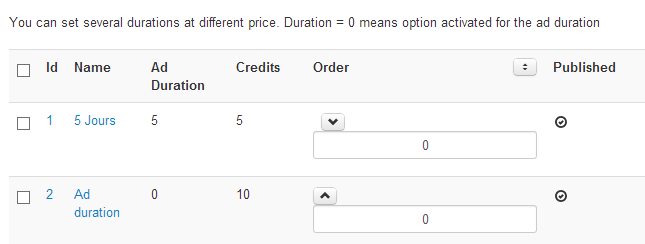
If you want to change or delete a sticky ad option, select the option in question and click the corresponding button on the top of the window.
To add a new option, click the 'New' button.
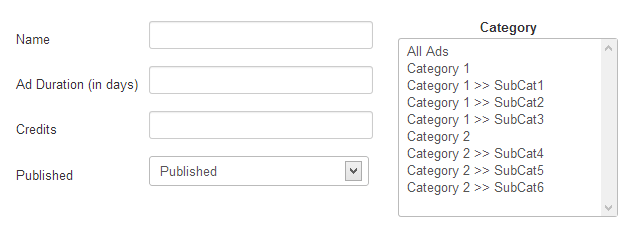
Name: Option name displayed in the list.
Sticky Duration: Length of time in days the ad
will be sticky.
Credits: Option price, free if left blank.
Published: Allows you to enable or disable the
option.
Category: Categories in which the option will be
available.
Once the form is validated, the newly created option will be displayed with others.
Highlighted Ad Options
This option will highlight the ad during for a given time period, rendering it more visible in ad listings.
It will add a drop-down list in the add form including each enabled options in the administration.
To add, edit or delete a highlight option in this list, go to the administration of your website and click on the 'Highlight options' link of the PaidSystem dashboard.
The table lists the various options already present, enabled or not.
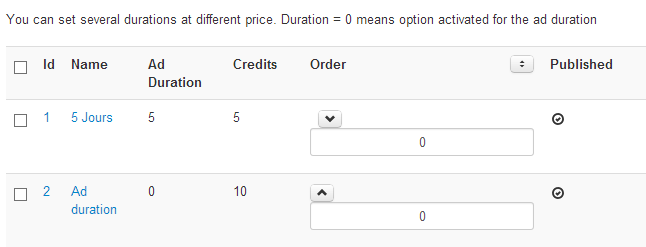
If you want to change or delete a highlight option, select the option in question and click the corresponding button on the top of the window.
To add a new option, click the 'New' button.
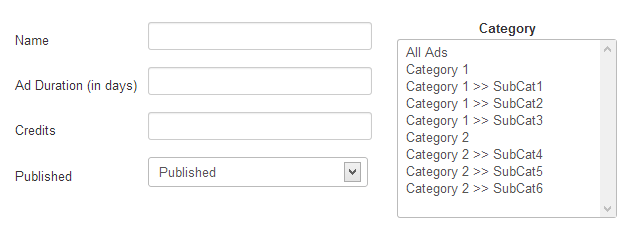
Name: Option name displayed in the list.
Highlight Duration: Length of time in days the ad
will remain highlighted.
Credits: Option's price, free if left blank.
Published: Allows you to enable or disable
the option.
Category: Categories in which the option will
be available.
Once the form is validated, the newly created option will be displayed with others.
Featured Ad Options
This option will display the ad in a special featured ads section for a given duration.
It will add a drop-down list in the add form including each enabled options in the administration.
To add, edit or delete a featured option in this list, go to the administration of your website and click on the 'Featured Ad Options' link of the PaidSystem dashboard.
The table lists the various options already present and whether they are enabled.
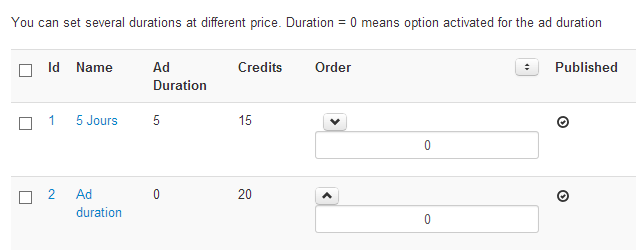
If you want to change or delete a featured option, select the option in question and click the corresponding button on the top of the window.
To add a new option, click the 'New' button.
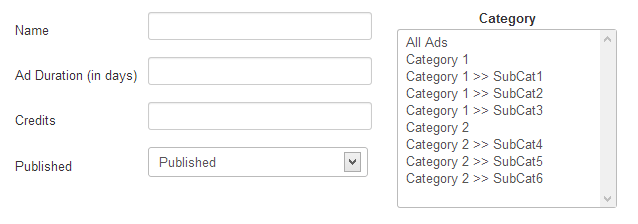
Name: Option name displayed in the list.
Featured Ad Duration: Length of time in
days the ad will be featured.
Credits: Option price, free if left blank.
Published: Allows you to enable or disable
the option.
Category: Categories in which the option will be available.
Once the form is validated, the newly created option will be displayed with others.