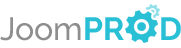Login or create new account.
By registering on joomprod.com, you will have immediate access to all our free products and to the public side of our support forum.
Enjoy our subscriptions.
Each of our subscriptions allow you to enjoy the private side of the support forum and all the update of our products for a period ranging from 3 months to 1 year.
Payment And immediate download.
After subscribing to one of our subscription, the products are immediately downloadable.
Login
Presales questions Help Center
If you don't find your answer here, don't hesitate to contact us per email : support@juloa.com
AdsManager - End of life
It is with great regrets that we have chosen to end the developpement of Adsmanager and its other associated components.
AdsManager is born 10 years ago and, as of today, the number of new subscriptions and downloads have fallen and we cannot maintain the component anymore.
All active subscribers will be able to continue enjoying support until the end of their subscription.
The components will be free and no support will be provided anymore for the other users.

Adsmanager Integration for FaLang
AdsManager is totally integrated with FaLang. Once you downloaded the lastest FaLang version, you must activate the plugin (go check plug-ins or in the documentation of FaLang). If you want to override the current language, you must create a content language if it doesnt not exist.
Create a content language
Click on language manager in the extensions menu, then click on the "Content" link. If the language you want is not installed you can install it by click on the "Install Language" button in the toolbar. Once you did that, you have to create a new line with your new language following the convention, if you have issue with it you really should read the FaLang documentation or on Internet.
Translate AdsManager fields (step by step guide)
Check out Internationalisation.
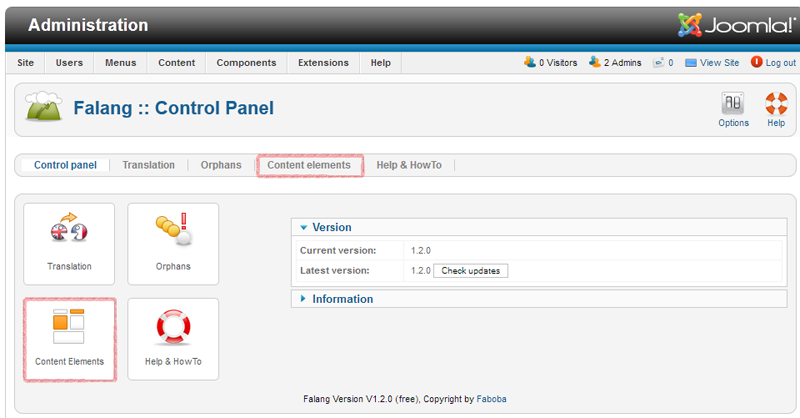
Click on components, "Falang" and then you will see the control panel. You must click on one of the "Content Elements" located by red squares in the picture above.
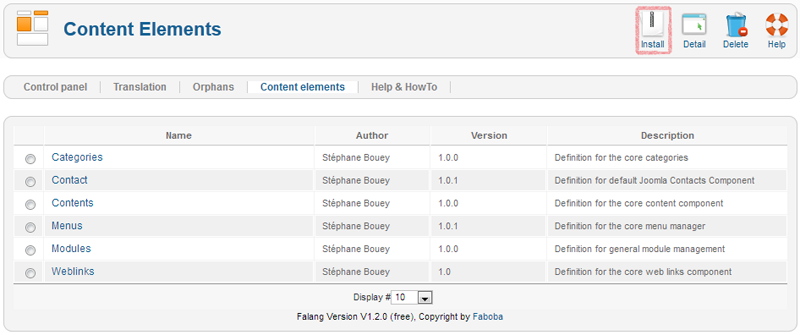
Here you can see all predefined elements that can be translate. Click on the "Install" toolbar button.

If you didnt do it yet, unzip your AdsManager package, then go into the folder "Adsmanager" then "Component", "Backend" and you will see a "FaLang" or "Jomfish" folder whether you installed FaLang or Jomfish. If you don't have "FaLang" or "Jomfish" chech the article about Tools.

Here you can see the Folder "falang" and its content.

Just select the xml file you need on by one as follow.
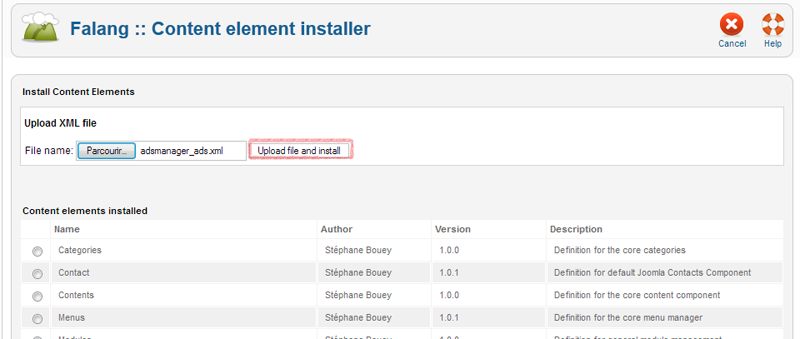

You can check everything went fine when you see a new row beginning with "AdsManager" and describing the content you can now translate (check the list of xml files above)

Go back to "Control Panel", click on "Translation" then select the new language you want to translate the AdsManager contents into and select the type of content. You will see this page, i don't have ad yet so it's empty but you will see the title of each ad and the translation of you wrote it, don't forget to publish. If you have any problem go check Falang Documentation or if it's specific with you pack AdsManager, contact us.

You can now use AdsManager in as many languages as you want !

Communitybuilder AdsManager plugin
This plugin will add a tab on the user community builder profile that will list their ads.
Please note that this plugin isn't a joomla plugin but a Community Builder plugin.
In order to install this plugin, click on the 'Plugin Management' link on the Community Builder Submenu.

Then select the zip folder containing the communitybuilder_adsmanager_plugin and click Upload File & Install.

All you need to do to finish the installation is to publish the plugin.
Configuring AdsManager to work with Community Builder
In the AdsManager Configuration, you can see a 'Third Party' tab, this tab contain a dropbox which allow you to choose the behavior of the user profile in the ads.
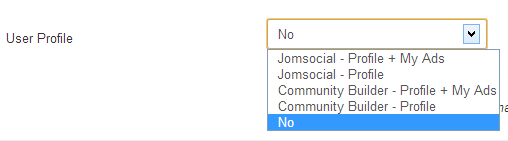
Community Builder - Profile + My Ads :
- Profile : Redirects you to your CB profile when you click the 'My Profile' link in the AdsManager menu.
- My Ads : Redirects the users to your CB profile when they click on your username in an ad.
Community Builder - Profile :
- Profile : Redirects you to your CB profile when you click the 'My Profile' link in the AdsManager menu.
Note : This feature doesn't work if JomSocial and Community Builder are both installed on your website.
Configuring a field to work with Community Builder
When you create or edit a field, you can prefill it with the value of a CB field.

You just have to select which field will be used to prefill the AdsManager field.
Note : You can also choose a CB field to fill a dropbox.

Xmap - Adsmanager Plugin
This plugin allows the Xmap component to take the categories and ads of AdsManager into account when creating site maps.
This plugin require the Xmap component.
In the options of the plugin, you can set a maximum number of elements for the site map.
When you create a new sitemap with the Xmap component, you'll need to choose a menu who contain the AdsManager link, otherwise, the new sitemap will not list the AdsManager links.

AdsManagerContent - JomSocial
This plugin is only available with the silver or glod pack of AdsManager.
First, you need to enable the plugin in the plugin manager of Joomla.
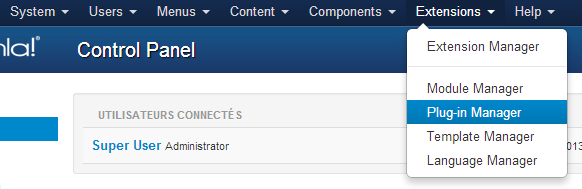
JomSocial is a component who will create a social network on your website.
This plugin will publish on your JomSocial activity stream the ad you've just wrote.
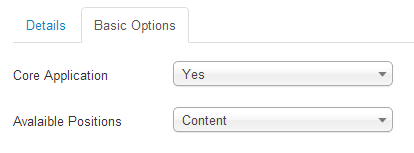
Core Application: If set on Yes, displays automatically the user's ads to their profile, otherwise, the user can choose to display the list or not.
Available Positions: List of the positions where the list can be displayed.
Configuring AdsManager to work with JomSocial
In the AdsManager Configuration, you can see a 'Third Party' tab, this tab contain a dropbox which allow you to choose the behavior of the user profile in the ads.
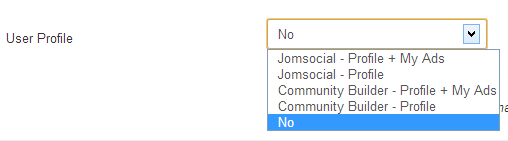
Jomsocial - Profile + My Ads :
- Profile : Redirects you to your JomSocial profile when you click the 'My Profile' link in the AdsManager menu.
- My Ads : Redirects the users to your JomSocial profile when they click on your username in an ad.
Jomsocial - Profile :
- Profile : Redirects you to your JomSocial profile when you click the 'My Profile' link in the AdsManager menu.
Note : This feature doesn't work if JomSocial and Community Builder are both installed on your website.

Adsmanager Integration for AcyMailing
This plugin allows the administrator to add ads to AcyMailing newsletters.
First, you need to go to the Newsletter page of AcyMailing (Components -> AcyMailing -> Newsletter) and click the 'New' button or open an existing newsletter.
To access to the AdsManager options in Acymailing, click the 'Tags' button on the top menu.

By clicking the 'Tags' button, you will open a modal window containing a AdsManager tab.
There are two tabs available for AdsManager.
The first is 'Elements'.
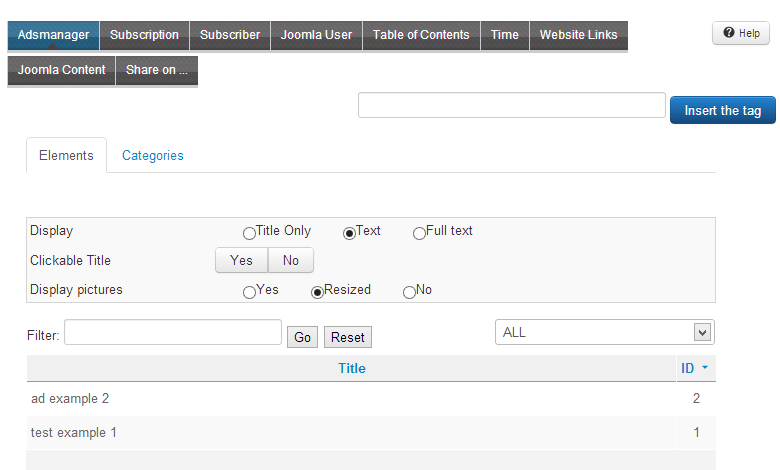
In this tab, you can set several options, the content of the newsletter will be related to your choice.
Display: Choose what parts of the ads will be displayed on the newsletter.
Clickable Title: If set on Yes, adds a link to the ad on the title.
Display Picture: If set on Yes, displays the picture of the ad, to display a resized picture just select the 'Resized' option.
To finish your choice, you need to click on one or more elements in the list at the bottom of the window and click the 'Insert the tag' button at the top right of the window.
The other tab is the 'Categories' tab.

This tab contains the same options as the Items tab but has two more.
Max. number of items: Maximum number of ads to display in the newsletter for the chosen category.
Order by: Set the ordering of the ads list.
To finish your choice, click on one or more category in the list at the bottom of the page and click the 'Insert the tag' button at the top right of the window.
Tips: To see the preview of the newsletter, you can click on the corresponding button on the top menu.